Affordable Website & Logo Design Services
Professional Logo Design
Brand recognition at it’s finest. We offer professional logo design services based on a completed questionnaire. You own the logo upon completion.
- Three initial designs
- Unlimited revisions
- Fully print grade for use on websites, clothing, vehicles, even billboards!
- Typically completed in a week
- Total cost of $150 ($25 to start)
Create Your Own Website
Our popular website builder is very easy to use with potentially limitless possibilities for different websites that can be created!
- Create any kind of website including eCommerce!
- FREE domain name included
- FREE video tutorials and email support
- FREE SEO functionality
- All for $120 per year!
Find Your Domain Name!
Find your personalized domain name using our domain name checker! A domain name is what will be used to access your website on the Internet. As an example, our domain name is “bsntech.com”. As a general rule of thumb, it is best to use regular spelling of words (nothing that would be difficult to verbally tell someone over the phone). You should also use your business name if it is available so you have a better chance of being in the top of the search results for customers trying to find you.
About BsnTech
Welcome to BsnTech Networks, your one source solution for website design, website hosting, and logo design services.
Here at BsnTech, we are a small, family-owned business that is honest, experienced, and committed to serving you as a client. Our client testimonials speak for themselves to prove that we are a reliable website designer that exceeds customer expectations at some of the most intriguing rates found online.
Our pricing is the most affordable that you will find from experienced design professionals. To keep our costs as low as possible, our staff works from home and we do not maintain an office. However, on required occasions, we can meet locally with our clients. I am personally located in Central Illinois (Decatur IL) and other staff is elsewhere (like Florida).
Please take a look through our portfolio of websites, logos, and other graphics to see the quality and expertise that we can provide you as well!

Client Reviews
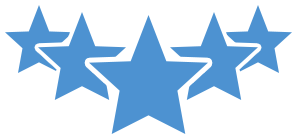
My wife and I were looking for someone to do some upgrading on our website and Michele contacted Brian at Bsn on a Sunday afternoon and he went to work for us immediately. We talked over the phone about what we were looking for and he surpassed our expectations. He was super friendly to work with and very knowledgeable about how to set our site up to be user friendly. We couldn’t be happier on how it turned out and the pricing was more than fair. We expected to pay much more. My wife and I would highly recommend Bsn for any of your website services. Thanks again for the great work Brian !!!

Wayne Spitzer
Double Diamond Boards
Amazing job! Very fast and affordable!! Loving the work they have done for us! We are adding our own content but the setup with the settings we wanted for a calendar with registration and the membership are perfect! Super easy to manage the content and add ons for someone who is not formally trained in HTML and on a budget. I love that I can add my own content by having the pages and add ons already configured. Awesome work, Brian!

Kristin White
Concierge Fitness & Nutrition
I have been working with Brian at BsnTech for several years. He has worked on several sites for me and my friends. He is fast, efficient and always available to me when I email for help with a situation. His pricing is absolutely the best I have encountered. Brian is an honest , hardworking guy and I recommend him highly to anyone looking to build a site or need work on the one you have.

Betty Coleman
Brown’s Legal Research
I was working on my website and somehow deleted sections I wanted to keep and messed up the lay out. I sent a Email to Brian and he fixed it within a few minutes. He said he keeps back ups just incase this happens. I wanted a few extra changes and he fixed them within minutes. I would recommend BSNTech to anyone. I used intuit in the past and they always took along time to get back to me ! Thank You, Brian, I will keep fixing Air Conditioning Systems and let you handle our website.

Sol Goodwin
Quality Comfort Heating & Air
Website Design Portfolio
We are happy to show you our website design portfolio! Our affordable website design services have created sites for clients with pricing from $150 to $1,700. The average cost of our websites are around the $250 – $350 range after we customize features that clients want.
Woodchuck Fencing Co
A fencing company in Florida.
A Blaze of Color
A professional painter in Vermont.
Joshua Foundation, Inc
A non profit organization in Texas.
Loving Touch Nursing Services
In-home care provider in Maryland
Haslet Elite Learning Center
Childcare facility in Texas
Logo Design Portfolio
Our logo design cost is a flat fee of $150. The logo service is a fully print grade, vector logo. The logo can be used for any purpose – websites, social media sites, clothing, vehicle decals or wraps, posters, stationary, and even billboards. With our logo design service, you receive five file types – JPG, transparent PNG, EPS, PDF, and AI.


